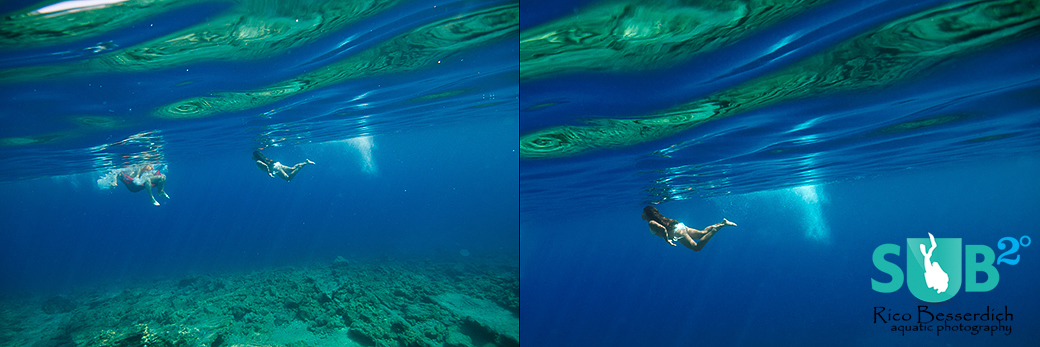
Published
May 19,
2017
The Final Touch: Post Production of UW Images (Part 8: Cropping)
Just to warm up, and to make sure that we talking about the same thing, let's start off with a short definition:
In photography, cropping refers to the removal of the outer parts of an image to improve framing, accentuate subject matter or change aspect ratio.
Even though slight crops are considered one of the few editing actions permissible in modern photojournalism, there are some photographers who made it their personal "question of honor" never to crop any image, creating the perfect composition right in camera. That's indeed honorable but not always applicable, especially in underwater photography when you have to face lots of action in raging currents and need to act quickly.
So, a slight crop might be OK, but this brings us to the question: "How much should I crop?"
Put aside any photography contest's regulations- that’s a different story- this pretty much depends on sensor size (and quality) of your camera, overall image quality, and how much cropping you find acceptable. It is your image; you can do whatever you want with it ;-)
There is, of course, only little sense in diving with a 36 Megapixel camera and then later cropping the image down to 3.6 Megapixel, stating "it still looks great on Facebook". As a rule of thumb, try to keep as much of the original image as possible.
How do you crop?
It's quite simple! In Adobe Camera Raw (ACR) you access the crop tool by clicking on the 6th icon on ACR's top toolbar. You can select your preferred aspect ratio there, and then, by using your mouse, roughly draw a frame in the image. You can alter this frame in its dimensions, move it around, and rotate it horizontally and vertically. What's in the frame will be your cropped image. Hit "enter" on your keyboard when happy with the result.
The crop tool in ACR:
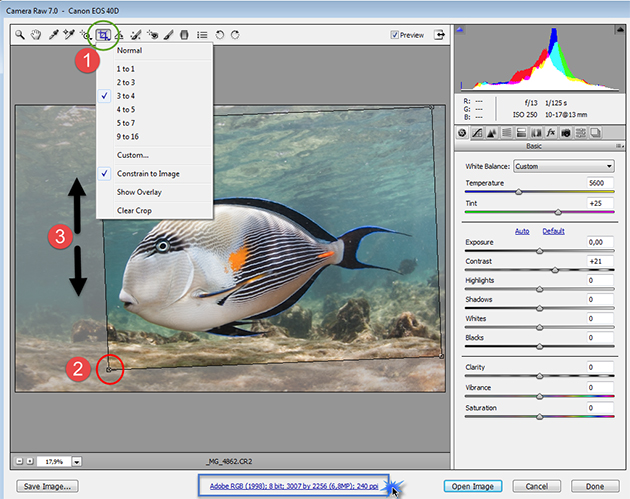
Note: the blue-marked area on bottom of ACR tells you how many Megapixels of your original image will be left after applying the crop.
Things work quite similarly in Adobe Lightroom; the crop tool is the first icon in the development module, as shown below:
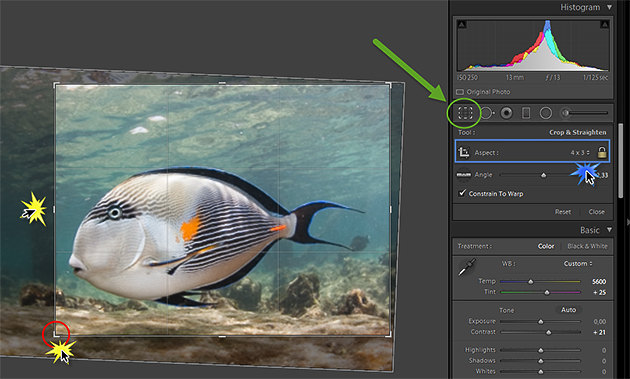
Image cropping in the image processing workflow:
Considering that we are working with RAW images (and we should), Adobe ACR and Lightroom are the tools of choice here. The main advantage is that working on RAW files is non-destructive. Even after you crop, you can always go back to the original image with its original dimensions, and try something new and different. This does not work when cropping JPG images.
Just select the crop tool again, select "clear crop", and you can start again from scratch.
Note: Photoshop CS6 (and higher) comes with an option that allows you to keep the original image when cropping. However, to do so you would need to save the Photoshop PSD file. Those files occupy a lot of space.
In my personal workflow of postproduction, I do the cropping (if necessary) during the RAW processing means in ACR.
When do you crop?
Well, there are plenty of cases in which you should crop, and I will explain a few. But first, let me tell you when not to crop.
Regardless of how many Megapixels your camera can produce, you should not crop 75% (or more) of an image, just to make a little fish somewhere in the big blue look bigger in your (cropped) image. A good crop, in most cases, is a slight adjustment that gives an already good photo the final "pop". Everything else will result in heavy loss of image quality.
See a negative example here:
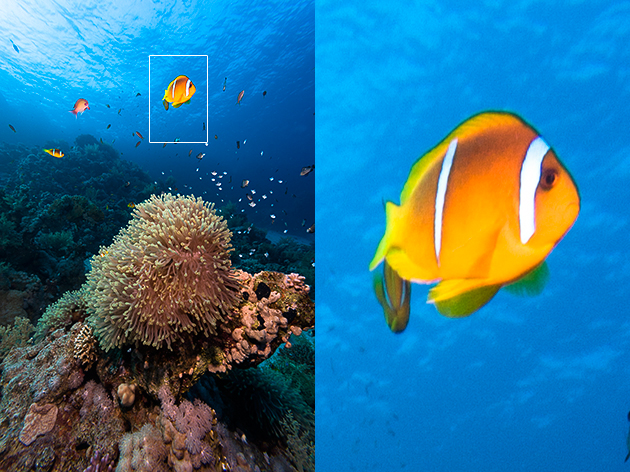
The image to the left is the uncropped version. Then, someone had the strange idea that "Nemo" (in the square) must be the star of the scene, and applied a brutal crop. The result (right side) clearly shows quality decreased drastically. If we want to shoot anemone-fish portraits, we must get closer. Cropping isn’t a solution here.
The internet is not a reference for image quality. Only prints proof the quality of any image. So, for a proper print, we will simply need to have a good amount of pixels. But it doesn’t have to be incredibly high numbers of them. Here, the first image is as it was shot (the left, un-edited RAW file) and let me tell you that after the crop, only 6.0 MP were left of the original 10.1 MP. However, my image served well as cover shot of a dive magazine (right):
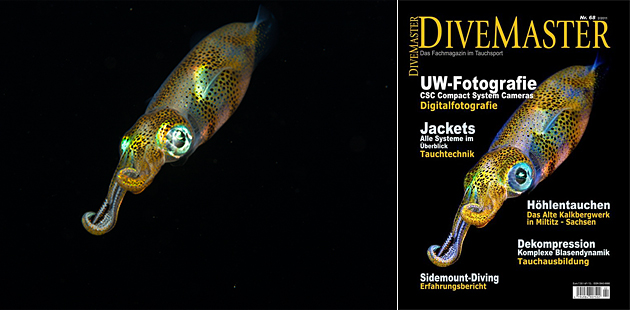
So... when do you crop?
Example 1 - To accentuate a subject:

Example 2 – To change aspect ratio:

Example 3 – To remove unwanted parts of an image:

A few final hints:
- Do not overuse cropping (do not cut away too much).
- Keep standard and known image aspect ratios such as 3:2, 4:3 etc. Resist any square crops unless you are using a middle format camera (such as Hasselblad, LEICA or PhaseOne).
- If you do crop, always do it in a way that the new (cropped) version looks more noticeable than the original (uncropped) one.
- The best crop is the one you don't have to do. Do your best to produce proper images while shooting them.
Further Reading
Continue Reading Part 9 - Sharpening
Back to Part 7 - Vivid Colors
Featured Posts
-

Please "Like" My Photo!
Once you've made some cool underwater shots, you would love to have more people notice your photos, for example by sharing them on Facebook. A path full of potential but lots of nasty obstacles on the way. Let's have a look!
-

Reef-Art: Looking at the Reef...
Reef-Art shows fascinating insights to an underwater world, 99% of the divers never see. Reef-Art is the "Fine Art" of macro photography. It's a passion! The passion to bring your audience something they don't expect, they h...
-

Underwater Photography: Shoot...
Are you ready for huge perspectives in your underwater photographs? Wide-angles are fine but do you want it even wider? Time to check out underwater panorama photography!


Load more comments